
Steps To Use PassQuestion Test Engine
Note:If there is an error during Windows system installation, please install Microsoft Visual C++and download from the following link:
https://learn.microsoft.com/en-us/cpp/windows/latest-supported-vc-redist?view=msvc -170
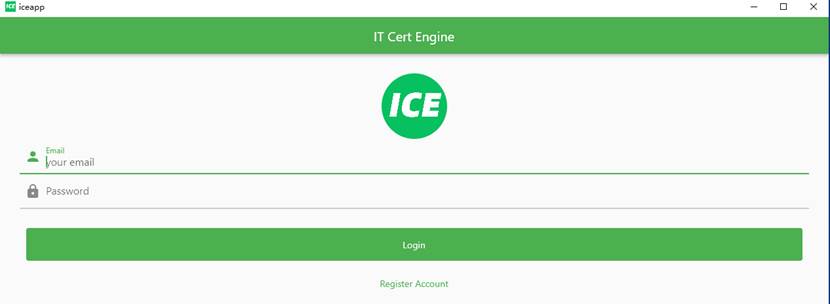
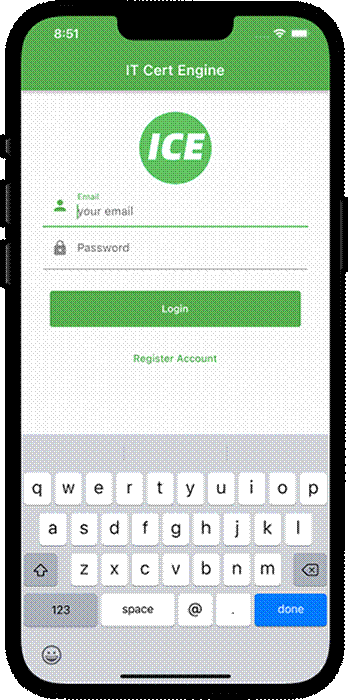
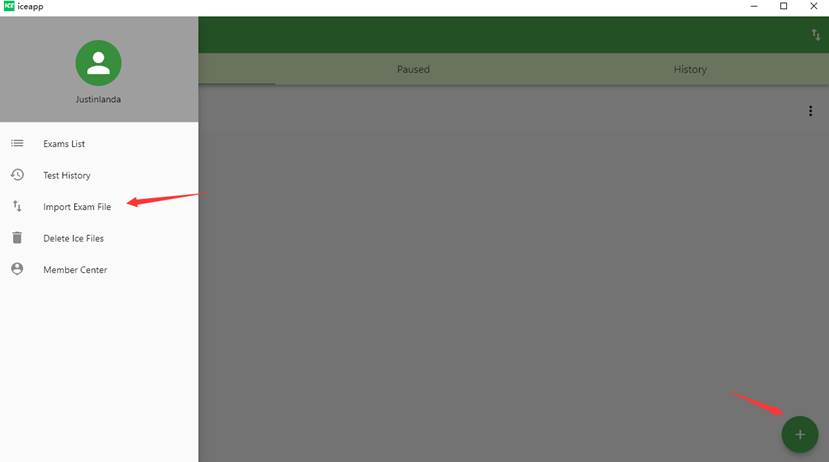
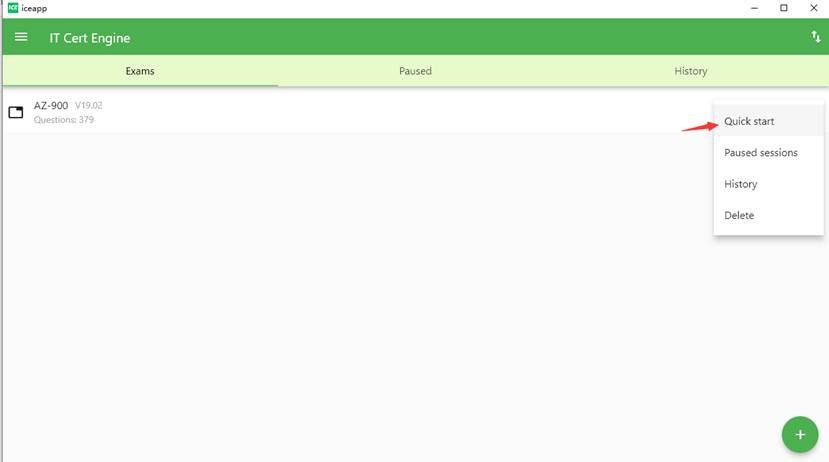
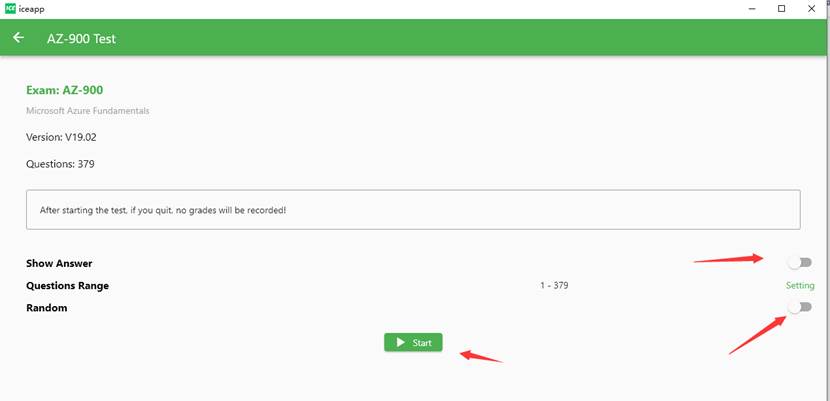
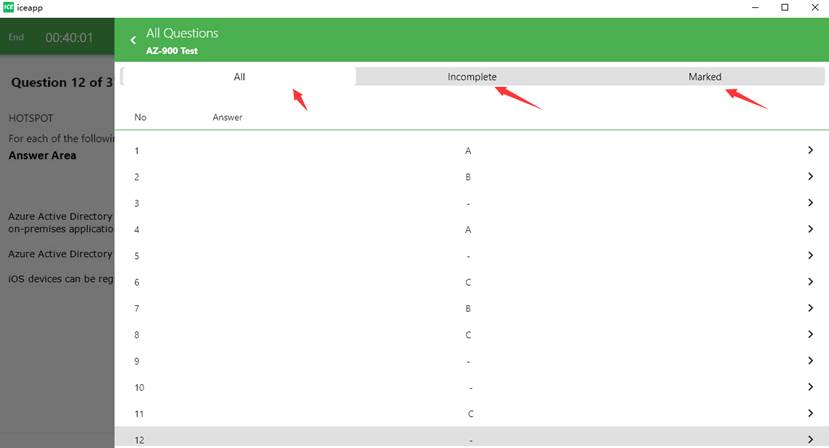
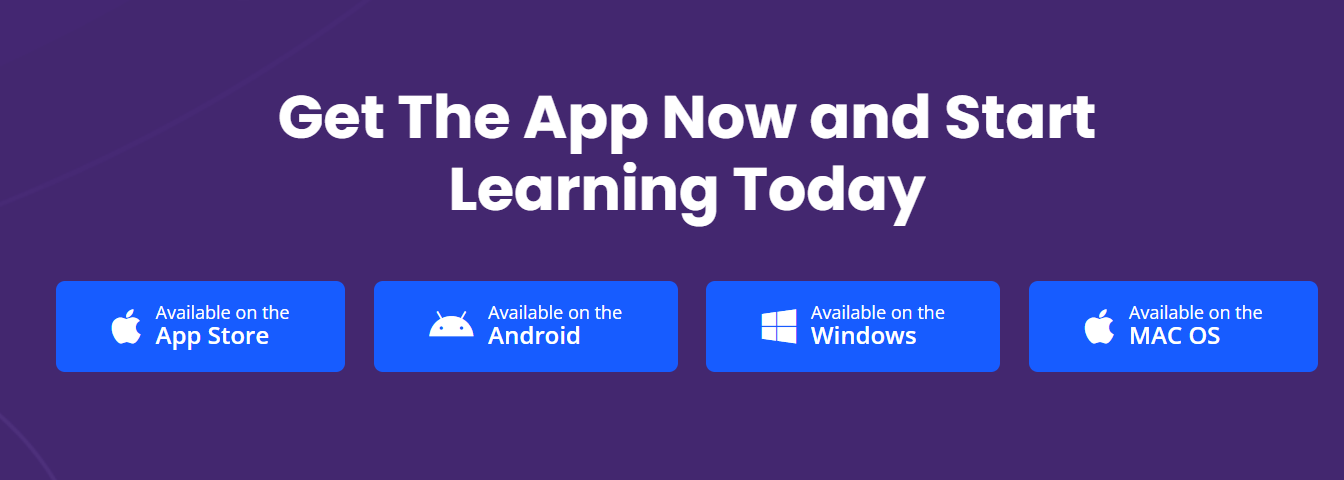
If you have any other questions, please feel free to contact our Livesupport or our email [email protected]
All copyrights reserved 2025 PassQuestion NETWORK CO.,LIMITED. All Rights Reserved.